Society of the Year Awards
Society of the Year Awards
Bright Network's Society of the Year Awards are a celebration of the tireless effort made by societies across the UK. You'll have the opportunity to meet societies from across the UK that are building networks and creating opportunities to support their university community and beyond

Where?
Virtual platform - Hopin
What to expect?
Society of the Year Awards is a half day celebration recognising the incredible work that societies and society presidents are doing all across the UK.
Key contact
Agenda
Package tiers
- Gold
- gold-partner
03:00 pm - 03:30 pm
Networking between clients and societies (optional)
03:30 pm - 03:40 pm
Bright Network welcome
- gold-partner
03:40 pm - 05:10 pm
Society presentations
- gold-partner
05:10 pm - 05:30 pm
Networking between winning society and sponsoring firm
- gold-partner
05:30 pm - 06:00 pm
President presentations
- gold-partner
06:00 pm - 06:20 pm
Bright Network alumni success story + clients complete scoring sheets
- gold-partner
06:20 pm - 06:30 pm
Awards ceremony
Pre-event and on-the-day actions
Click below to see the event day actions and pre-event actions (materials that need to be sent to Bright Network before the event). Please send all of the requested information to Vivian Wadler at vivian@brightnetwork.co.uk by Friday, 8th January at 5:00pm.
- Gold
- Pre-event actions
- On-the-day actions
Virtual platform details
Package tiers
- Gold
- gold-partner
Overview
- gold-partner
Important resources for award presenter/reps
- gold-partner
FAQs - Tech requirements and troubleshooting
- gold-partner
FAQs - During the Bright Network event
Logos
Gold Partner
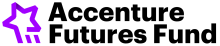
Gold Partner


Gold Partner


Gold Partner


Gold Partner
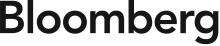
Gold Partner


Gold Partner


Gold Partner
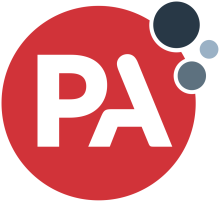
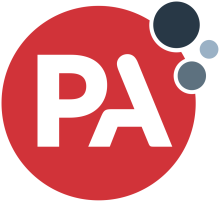
Gold Partner
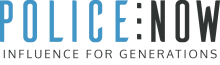
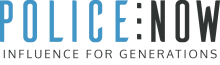
Gold Partner


Gold Partner

